Share
Tweet
Share
Share
How to transfer WhatsApp from Android to iPhone 16 without reset? This is a question on everyone’s mind following the launch of the highly anticipated iPhone 16 series. Many Android users are considering switching to Apple’s latest device and searching for a seamless way to transfer their WhatsApp data without resetting their phone.
If you’re looking for a solution, you’ve come to the right place. In this guide, we’ll introduce one of the best methods to transfer WhatsApp data from Android to iPhone without a reset. Make sure to read through to the end for all the details.
Part 1: Can I Move My WhatsApp from Android to iPhone after Setup?
Move to iOS is an Android-to-iPhone transfer app developed by Apple. If you switch from Android to iPhone, you can use Move to iOS to seamlessly transfer your data between devices. This app supports various data types, including WhatsApp chats, images, videos and more. However, this app does come with some limitations. Below, we’ve highlighted the top two drawbacks of using Move to iOS:
- Won’t Allow You to Transfer Call History or Media Received via WhatsApp Channels
One of the main drawbacks of using Move to iOS is that it won’t allow you to transfer call history or media received via WhatsApp channels. This can be a major inconvenience for users who want to transfer their WhatsApp channel data from Android to iPhone.
- Transfer is Only Possible During the Initial Setup of the iPhone
Another limitation of using Move to iOS is that it only allows data transfer during the initial setup of your iPhone. This means that if your iPhone is already set up, you’ll need to reset it and erase all the content available on your devices before transferring content from your Android device.
Move to iOS is a great app, but many users may not recommend it for transferring data due to these limitations. That’s why, in the next section, we’ll introduce a third-party program iToolab WatsGo-All-in-one WhatsApp Transfer Tool that lets you transfer WhatsApp from Android to iPhone without Move to iOS.
Part 2: What’s the Best Way to Move WhatsApp from Android to iPhone 16?

The best way to move WhatsApp from Android to iPhone 16 is using iToolab WatsGo. This program allows users to easily transfer their WhatsApp from Android to iPhone without a factory reset. Unlike Move to iOS, iToolab WatsGo easily transfers all your WhatsApp data, including WhatsApp channels, call history, and media files.
iToolab WatsGo-WhatsApp Transfer, Backup & Restore offers a simple and intuitive interface, which is best for non-tech and beginner users. This program also allows users to restore a backup from Google Drive to any device, including Android or iPhone.
Key Features of iToolab WatsGo
- Support Cross-Platform WhatsApp Transfer
iToolab WatsGo offers an effective way to transfer WhatsApp data from Android to iPhone, iPhone to Android, Android to Android and iPhone to iPhone.
- Transfer All WhatsApp Data
This tool makes it easy to transfer all WhatsApp data. It supports over 20+ data types, including messages, images, videos, and more.
- No Need to Factory Reset iPhone
To transfer WhatsApp data from Android to iPhone, iToolab WatsGo doesn’t require a factory reset of the iPhone. You can seamlessly transfer your WhatsApp data to both new and existing iPhones.
- Transfer Large Data without getting Stuck
The program is specially designed to handle large amounts of WhatsApp data efficiently. iToolab WatsGo ensures a smooth transfer process of large backups without getting stuck.
- Selectively Move WhatsApp Data
With this program, users can choose specific types of WhatsApp data to transfer, meaning that they can selectively move their chat history, media files, and documents rather than transferring everything at once.
- Compatible with Latest iOS 18 and Android 15
The best part of this tool is that it is compatible with the latest iOS 18 and Android 15, meaning that you can easily transfer WhatsApp data from Android to iPhone 16.
- Backup and Restore WhatsApp Anytime
It allows you to create a WhatsApp backup on your PC to save mobile storage. Further, you can easily restore WhatsApp data anytime on any device.
Part 3: How to Move WhatsApp Data from Android to iPhone 16 Step by Step?
As mentioned above, iToolab WatsGo offers a simple interface that allows users to easily transfer WhatsApp data. Here is the step-by-step instruction on how to move WhatsApp data from Android to iPhone 16:
- Download, install and launch iToolab WatsGo on you PC. Choose the WhatsApp Transfer option and connect the target and source devices with the PC. Click the arrow to flip the two devices and adjust the source and target devices.

- Choose the WhatsApp data you want to transfer to iPhone 16 and click the “Continue” button.

- Enable End-to-End encryption backup from Android device. Once the backup is generated, verify it with a 64-bit password.
- After the verification is complete, the program will start the WhatsApp data transferring process, and within a few minutes, all your WhatsApp data will be successfully transferred to iPhone 16.
Part 4: FAQs about WhatsApp Transfer
Q1. How fast is the data transfer process with iToolab WatsGo
iToolab WatsGo can transfer gigabytes of WhatsApp data between devices in just minutes.
Q2. How secure is iToolab WatsGo in transferring WhatsApp data?
This program ensures that your WhatsApp data is transferred securely. It uses encryption and secure protocols to protect your information throughout the transfer process, and it never collects user data while transferring.
Q3. Can I restore my WhatsApp backup to any device with iToolab WatsGo?
Yes, with the help of iToolab WatsGo, you can easily restore WhatsApp backup to any device, including iPhone 16 or Android.
Conclusion
After reading this guide, now you can move WhatsApp from Android to iPhone without reset using iToolab WatsGo. This program has become a reliable method for transferring WhatsApp data between devices. The best feature of this tool is that it ensures a transfer without any data loss.