Share
Tweet
Share
Share
Managing subscription services can sometimes be confusing, but CV Lite makes the process straightforward. If you want to cancel your subscription account on CV Lite, the platform offers a simple way to do it through their website—without even needing to log in to the app. In this article, we’ll provide you with a step-by-step guide on canceling your CV Lite subscription via email, ensuring the process is smooth and hassle-free.
Why Cancel a Subscription?
There are various reasons why someone might choose to cancel their subscription to CV Lite. Whether you no longer need the service, found an alternative, or are simply looking to cut costs, CV Lite provides a user-friendly way to end your subscription without unnecessary hurdles.
Steps to Cancel CV Lite Subscription via Email
Canceling your subscription on CV Lite is done through the website, specifically via the “Contact Us” page. Here’s a detailed breakdown of the steps to follow:
Step 1: Visit the “Contact Us” Page
First, open your web browser and go to the CV Lite website. Navigate to the “Contact Us” page, which is typically found at the bottom of the homepage.
Step 2: Choose the “Payments” Option
Once you’re on the “Contact Us” page, you will see various options to choose from. Select the “Payments” option from the available menu. This will take you to a section dedicated to subscription management, including billing issues and cancellations.
Step 3: Search for Your Account Using Your Email Address
After selecting the “Payments” option, you’ll be prompted to search for your account. CV Lite allows you to look up your account using the email address associated with your subscription. Simply enter the email address that you used when signing up for CV Lite.
Step 4: Cancel the Subscription
If your email address is found in the system, you will be presented with the option to “Cancel Subscription.” Click this button to proceed with canceling your subscription.
Step 5: Confirm Your Cancellation via Email
Once you’ve clicked the “Cancel Subscription” button, CV Lite will send a confirmation email to the address you provided. This step is crucial to ensure that the request is coming from the account holder and not a third party.
Step 6: Check Your Email Inbox and Confirm
Check your email inbox for the confirmation message from CV Lite. Be sure to also check your spam or junk folder if the email doesn’t appear in your inbox within a few minutes. The email will contain a link or instructions to confirm your cancellation. Follow the steps outlined in the email to finalize the process.
What Happens Next?
Once you have completed the email confirmation, your CV Lite subscription will be successfully canceled. You should receive a final email confirming the cancellation of your account. Keep this email for your records in case you need it for any future reference.
What If You Don’t Receive the Email?
If, for any reason, you do not receive the confirmation email, check your spam/junk folders. Sometimes, automated messages can be mistakenly marked as spam. If you still don’t receive the email after checking, it’s a good idea to contact CV Lite’s customer support for assistance.
Final Thoughts
Canceling your CV Lite subscription is designed to be easy and straightforward. By following the steps outlined above, you can cancel your subscription directly through their website without even logging into the app. Remember to confirm the cancellation via the email they send you to ensure the process is completed. If you encounter any issues or don’t receive the confirmation email, don’t hesitate to reach out to their support team for help.
Ending a subscription doesn’t have to be a daunting task, and CV Lite’s process ensures you have control over managing your account. We hope this guide has made it clear and simple for you to cancel your subscription when needed.