Share
Tweet
Share
Share
Notability is a feature-rich note-taking application famous for its handwriting-to-text conversion feature. This feature will let you convert your handwritten notes into digital text and make note-taking more efficient and versatile. This tutorial will walk you through how to set up and use Notability’s handwriting conversion feature so that you can utilize its full capability.
Setting Up Notability for Handwriting Conversion
To begin using Notability’s handwriting recognition, you must first download and install the application. Notability is available across multiple platforms, including iOS, macOS, and Windows. For iOS devices, you can find the app in the App Store, while macOS users can download it from the Mac App Store. If you’re using Notability for Windows, you can access and install the application through the Microsoft Store. After installation, open the app and follow the initial setup process. Ensure that the Handwriting Recognition feature is enabled by navigating to the settings menu and toggling it on.
Writing Legibly for Optimal Conversion
Legibility is everything in handwriting conversion. To get clear and correct text conversion, write neatly and maintain a consistent writing style throughout. Avoid using too cursive or complicated handwriting that may be hard for the software to decipher. Also, keeping your hand firm and writing with the same size helps in better recognition. The tools in Notability, such as pen thickness and color changes, can be used to make your handwriting clearer.
Launching Handwriting Recognition
To convert handwriting to text, follow these steps :
- Open any note that contains handwriting.
- Tap and hold on to the handwriting that you want to convert to text.
- Select the convert to text icon from the toolbar.
Now, your handwriting has been transformed into real typed digital text that can easily be edited, copied, or shared.
Editing Ink in Notability
Yes, once you digitize your notes, Notability indeed offers the ability to make further edits. You can remove unwanted marks with the eraser tool, underline important information with the highlighter, and move content around by selecting it. These editing tools will be presented in a toolbar and can be useful when it comes to managing your notes.
Organizing Handwritten Notes
Notability offers various ways to organize your notes, using folders and dividers. Put your notes into folders according to the subject or project. To do this, start off in the overview screen of your notes, click to create a new folder, and click to name the folder. Drag and drop your notes into these folders, moving them to keep a neat and accessible note library.
Adding Stickers to Your Note-taking
Then there is the notability that adds a personal feel to your notes, with its feature of stickers. These come in handy in highlighting points for emphasis, or even just for beautifying your notes. Click the sticker tool on your toolbar, select the options you have and let them set on your notes. You can resize and reposition the stickers as you would want.
Searching Language Options to Convert
Notability handwriting recognition currently supports several languages. To switch between languages, access the menu settings; and locate handwriting recognition language options. You then select the intended language, in which you would like to convert your handwritten notes with accuracy across different languages.
Converting Mathematical Notes
Notability also provides a suite of tools for users working with math content that allows them to convert mathematical notes into digital text. Please write formulas and equations legibly using standard symbols to help in improving accuracy. Notability’s Math toolset helps draw graphs and equations that can then be converted into digital text to easily manipulate and share.
Improving Handwriting Recognition Accuracy
With advanced handwriting recognition now, a person can continue to pay attention to writing legibly and consistently without overly complicated styles. One should make sure it is legible. Besides, adjusting the settings of the app to better match your style of writing improves recognition results. So, have a closer look into the app’s settings to tune those.
Conclusion
Notability has a handwriting conversion capability that makes the application even more useful for digitally capturing handwritten notes. The quick setup of an application, the legibility of writing, and some of the tools or features can make quick work of note-taking. You will realize in the following sections how such an app will provide you with editing, organizing, and enhancing your notes, making it a perfect instrument for effective and orderly note management. Now, let’s avail ourselves of those features that will make Notability functional in your note-taking routine.