Share
Tweet
Share
Share
QR codes are everywhere these days. From menus to product packaging, the need to generate a QR code from a photo has become quite common. Whether it’s to share a Wi-Fi password or link to a website, QR codes offer a convenient way to embed information into an image. But how exactly will you create one from a photo? Let’s break it down.
First, let’s talk about what a QR code is. It’s a type of barcode that stores data, readable by a QR code scanner or your smartphone’s camera. You scan QR codes to quickly access the information they contain, like website URLs, contact information, or app downloads. The great thing is, you don’t need special equipment to scan a QR code—your phone will do the job.
Benefits of Using QR Codes
Why use a QR code? It’s simple—QR codes are user-friendly, quick, and efficient. They make it easy to share information without typing long URLs or details. For businesses, QR codes enhance customer engagement. They’re great for marketing, allowing users to quickly access promotions, menus, or contact information. For personal use, creating a QR code for Wi-Fi access or storing a link is handy and practical.
Creating a QR Code from a Photo
Now, let’s get to the practical part. How will you create a QR code from an image? There are several methods, but one of the easiest ways involves using a QR code generator. Here’s a step-by-step guide:
- Choose a QR Code Generator: There are many free online tools available. Search for “QR code generator” on your preferred browser.
- Upload the Photo: Select the option to create a QR code from an image. Upload the photo you want to use.
- Add Embedded Information: Decide what information you want the QR code to contain. It could be a URL, text, or contact details.
- Generate the QR Code: Click to generate your code. Most generators allow you to customize the QR code’s appearance.
- Save and Use: Download the generated QR code image and incorporate it into your materials, whether it’s for print or online use.
What if you need to scan a QR code from an image saved on your phone? It’s easier than you might think. Many phones have built-in QR code scanners or camera apps that can scan QR codes directly from your image gallery.
Using Google Lens
For Android devices, Google Lens is a powerful tool. Open the Google Photos app, select the photo with the QR code, and tap the Google Lens icon. The app detects the QR code and provides the embedded information. It works seamlessly on most Android devices, making it a convenient option.
Built-in QR Code Scanners
Some phones have QR code scanners built into the camera app. Simply open the camera and point it at the QR code. If it doesn’t scan, check if your device’s settings allow QR code scanning through the camera. You may need to enable this feature first.
Using Third-Party Apps
If your phone doesn’t have a built-in scanner, plenty of third-party apps are available on the Google Play Store and the App Store. Look for a QR code scanner app with high ratings and good reviews. The apps can scan QR codes from photos or live camera views. They often come with additional features like history tracking and the ability to create QR codes.
QR Codes and Privacy
You might wonder about the privacy of using QR codes. It’s crucial to use QR codes from trusted sources. If you’re generating your own, make sure you’re using a reliable generator that doesn’t store your data. For scanning, be cautious of the information embedded in the QR code, especially if it asks for sensitive data like passwords.
Practical Uses for QR Codes
QR codes are versatile. Use them to link to websites, embed Wi-Fi passwords, or share contact information. Businesses may place QR codes on product packaging, brochures, or posters. They may direct customers to websites, online stores, or social media profiles. For personal use, they’re great for sharing information quickly with friends or colleagues.
Troubleshooting QR Code Scanning
Sometimes, scanning QR codes may be tricky. If the QR code doesn’t scan, check the lighting and clarity of the image. Ensure that your camera lens is clean. If using a third-party app, make sure it’s up-to-date. If the code still doesn’t scan, it could be due to poor quality or low contrast in the QR code image.
The Takeaway
Creating and using a QR code from a photo is simple and offers numerous benefits. QR codes make sharing information effortless and may be used in various ways, from marketing to personal convenience. Whether you’re scanning QR codes or generating your own, it’s a useful skill in today’s digital age. So next time you see a QR code, you’ll know exactly what to do!
Frequently Asked Questions
How do I scan a QR code on my Android device?
Use the camera or a QR code scanner online to scan QR codes quickly on your Android device.
Can I generate my own QR code for Wi-Fi?
Yes, you may create a Wi-Fi QR code online to share network access easily.
How can I use the Google Lens app to scan a QR code saved as an image?
Open the Google Lens app, select the photo gallery icon, and tap on the QR image to scan it.
Where is the QR code scanner online option in the Google Photos app?
Google Photos includes a built-in QR code scanner you can access using Google Lens.