Share
Tweet
Share
Share
In today’s interconnected world, remote access has become an essential tool for technical support, collaboration, and managing services from afar. Whether you’re receiving help from a technician, accessing your work computer from home, or assisting a friend, granting remote access can be incredibly convenient. However, it also poses significant security risks if not managed properly. This comprehensive guide will walk you through the best practices for granting remote access to your computer safely and securely.
Understanding Remote Access
Remote access allows a user to connect to a computer or network from a remote location. This capability is facilitated through various software tools that establish a connection over the internet. While tools like LogMeIn123 provide legitimate services for remote support, it’s crucial to use them wisely to protect your sensitive data.
Why Security Matters
Granting remote access is akin to handing over the keys to your digital kingdom. Unauthorized access can lead to:
- Data Breaches: Exposure of personal or financial information.
- Malware Installation: Unwanted programs that can damage your system.
- Identity Theft: Use of your personal information for fraudulent activities.
- Loss of Control: Unauthorized changes to system settings or configurations.
Best Practices for Granting Remote Access
1. Verify the Identity of the Remote User
Before granting access:
- Confirm Credentials: Ensure you know exactly who you’re granting access to. If a technician contacts you, verify their identity through official channels.
- Avoid Unsolicited Requests: Be wary of unexpected calls or emails requesting remote access. Scammers often pose as tech support representatives.
2. Use Trusted Remote Access Software
- Select Reputable Tools: Use well-known and secure remote access applications like TeamViewer, AnyDesk, or official tools provided by your organization.
- Check for Security Features: Ensure the software uses encryption and provides control over access permissions.
3. Limit the Access Scope
- Grant Minimal Permissions: Only allow access to parts of your system necessary for the task.
- Use Guest Accounts: When possible, create a limited guest account for the remote session.
- Avoid Administrator Privileges: Do not grant admin rights unless absolutely necessary.
4. Monitor the Session Actively
- Stay Present: Observe the actions of the remote user during the session.
- Communicate Clearly: Maintain open communication to understand what changes are being made.
- Use Session Recording: If the software allows, record the session for future reference.
5. Secure Your Network Connection
- Use a VPN: A Virtual Private Network can add an extra layer of security.
- Ensure Network Security: Use strong passwords for your Wi-Fi and keep your router firmware updated.
6. Protect Sensitive Data
- Close Personal Files: Before the session, close any documents or applications containing sensitive information.
- Disable File Transfers: Unless required, prevent the remote user from transferring files to or from your system.
7. Update Your Software
- Keep Systems Updated: Regularly install updates for your operating system and applications to patch security vulnerabilities.
- Use Antivirus Programs: Keep your antivirus software active and updated to detect potential threats.
8. Set Strong Authentication Methods
- Use Strong Passwords: Implement complex passwords for user accounts.
- Enable Two-Factor Authentication (2FA): Add an extra verification step for accessing your system remotely.
9. Educate Yourself and Others
- Stay Informed: Keep up-to-date with the latest scams and security threats.
- Training: Participate in security awareness training if available.
10. Immediately Terminate Access When Finished
- End the Session Properly: Ensure the remote connection is fully closed once the task is completed.
- Change Passwords if Necessary: If in doubt, change passwords used during the session.
Recognizing and Avoiding Remote Access Scams
Scammers often exploit remote access tools to gain control of victims’ computers. Here’s how to protect yourself:
- Beware of Pop-Ups and Alerts: Ignore unsolicited security warnings prompting you to call a number or download software.
- Do Not Share Access Codes: Only provide remote access codes to trusted individuals and verify their identity first.
- Consult Official Support Channels: If in doubt, reach out to the official customer support of the product or service.
For more information on identifying legitimate remote access services, you can refer to this detailed guide.
Legal and Ethical Considerations
- Comply with Policies: Ensure you’re not violating any organizational policies when granting access.
- Consent: Obtain necessary permissions if the computer is not personally owned.
Privacy Laws: Be aware of and comply with relevant data protection regulations.
Tools and Software Recommendations
Here are some reputable remote access tools:
- LogMeIn123.com: Offers secure remote support solutions.
- TeamViewer: Provides easy-to-use remote connectivity.
- AnyDesk: Known for its speed and security features.
- Microsoft Remote Desktop: Suitable for Windows users needing remote access within a secure network.
Conclusion
Granting remote access to your computer doesn’t have to be a risky endeavor. By following these best practices, you can ensure that you maintain control over your digital environment while reaping the benefits of remote support and collaboration. Always prioritize security, stay vigilant, and educate yourself to navigate the digital world safely.
Additional Resources
- National Cyber Security Centre: Offers guidelines on secure remote access.
- Cybersecurity & Infrastructure Security Agency (CISA): Provides updates on current cyber threats and best practices.
Remember, your computer contains valuable information. Protect it as you would your home or personal belongings.
Read More From Techbullion