Share
Tweet
Share
Share
Are you ready to elevate your audio experience? Whether you’re jamming out to your favorite tunes, catching up on podcasts, or diving into an epic gaming session, AirPods can take your listening game to the next level. But what happens when those sleek little earbuds become temperamental? Fear not! In this guide, we’ll walk you through the simple steps to pair and troubleshoot your AirPods with any device—so you can get back to enjoying seamless sound without a hitch. From smartphones and tablets to laptops and smart TVs, we’ve got all the tips and tricks you need. Let’s unlock the full potential of your AirPods together.
Introduction to AirPods and its Features
AirPods have revolutionized the way we experience sound. These sleek, wireless earbuds are not just about music; they offer a seamless connection to your devices, letting you take calls, listen to podcasts, and interact with Siri—all without the hassle of tangled wires. With their impressive battery life and intuitive design, AirPods cater to both casual listeners and audiophiles alike.
But what happens when you want to pair them with different devices? Or when you’re faced with connectivity issues? Don’t worry; you’ve landed in the right place! This guide will walk you through how to effectively pair your AirPods across various platforms while also addressing common troubleshooting tips. Whether you’re an Apple enthusiast or someone who enjoys mixing tech brands, navigating AirPod connections can be simple—and even fun! Let’s dive into the world of effortless audio experiences together.
How to Pair AirPods with different devices
Pairing your AirPods with different devices is a straightforward process. Start by ensuring Bluetooth is enabled on the device you want to connect.
For iPhones or iPads, open the lid of your AirPods case. A prompt should appear on your screen; simply tap “Connect.” Follow any additional instructions, and you’re set.
If you’re using a Mac, go to System Preferences and select Bluetooth. With the AirPods in their case, press and hold the setup button until the light flashes white. Look for them in the list of devices and click “Connect.”
For Android phones or tablets, enable Bluetooth settings and put your AirPods in pairing mode by pressing and holding the setup button until it flashes white. They will appear in available devices—just tap to connect.
Each device has its quirks, but once paired successfully, switching between them becomes seamless.
Troubleshooting common pairing issues with iOS, Android, and Mac devices
Pairing issues can be frustrating, but they’re often easy to fix. For iOS users, ensure that Bluetooth is enabled. If your AirPods don’t appear, try resetting them by holding the setup button until the light flashes amber.
Android devices might pose a challenge too. Check if your phone is compatible with AirPods and make sure there are no other devices connected via Bluetooth. Sometimes, forgetting the device in settings helps clear up any confusion.
Mac users should check for software updates first. Outdated systems may hinder connectivity. Try disconnecting from other audio sources or even restarting your computer to refresh connections.
In all cases, proximity matters—keep your AirPods close to the device during pairing. If problems persist, resetting both the AirPods and your device’s network settings can work wonders in restoring functionality without hassle.
Tips for maintaining and extending the battery life of your AirPods
To keep your AirPods running longer, start by storing them in their case when not in use. This helps preserve battery life and keeps them safe.
Adjusting the volume can also make a difference. Listening at moderate levels uses less power than cranking up the sound.
Another tip is to disable features you don’t need. Turn off automatic ear detection if you’re frequently taking them in and out, as this drains energy.
Regularly check for firmware updates too. Apple often releases improvements that can enhance performance and efficiency.
Also, consider using only one AirPod at a time during calls or listening sessions. This allows the other to charge while you use one, effectively extending overall usage time throughout your day.
Lastly, avoid exposing your AirPods to extreme temperatures; both heat and cold can negatively impact battery health over time.
Additional features and tricks for using AirPods (e.g. Siri commands)
AirPods come packed with hidden features that enhance your listening experience. One of the standout perks is Siri integration. With a simple “Hey Siri,” you can control music, check messages, or even ask for directions without lifting a finger.
Another handy trick is using double-tap gestures on your AirPods. You can customize these taps to play/pause audio or skip tracks effortlessly. This means fewer interruptions and seamless transitions between songs.
If you’re an avid podcast listener, you can activate Live Listen through your iPhone settings. Place your phone nearby; it acts like a microphone, letting you hear conversations more clearly in noisy environments.
For those who love customization, explore the Accessibility settings on your device. Features like spatial audio offer an immersive sound experience when watching movies or shows—perfect for cinephiles!
Comparison between regular AirPods and AirPods Pro
When choosing between regular AirPods and AirPods Pro, comfort is a significant factor. The standard AirPods offer a one-size-fits-all design that’s easy to wear for short sessions. However, the AirPods Pro comes with customizable silicone tips that provide a snugger fit.
Sound quality differs as well. While regular AirPods deliver impressive audio clarity, the Pros elevate your experience with active noise cancellation. This feature blocks out background noise, allowing you to immerse yourself in music or podcasts without distractions.
Battery life varies too; the standard model lasts up to five hours on a single charge. The Pro enhances this slightly but trades some battery longevity for those added features like transparency mode and spatial audio.
Both models are convenient and user-friendly, seamlessly connecting across devices. Choosing between them ultimately depends on your listening preferences and lifestyle needs.
The convenience and versatility of using AirPods across multiple devices
The convenience and versatility of using AirPods have made them widely popular among users. One of the major advantages of AirPods is their ability to seamlessly pair with multiple devices, making them a go-to choice for many tech enthusiasts. Whether you own an iPhone, iPad, Mac, or even Windows PC, AirPods can easily be connected and used with all these devices without any hassle.
One of the main reasons for this convenience is the integration of Apple’s proprietary W1 chip in AirPods. This advanced chip allows for quick and efficient pairing with Apple devices through a simple one-tap setup process. Once you have paired your AirPods with one device, they will automatically become available to use on all other devices that are signed in to your iCloud account.
For non-Apple devices, such as Android smartphones or Windows PCs, pairing may require a few additional steps but is still relatively straightforward. All you need to do is put your AirPods into pairing mode by pressing and holding the small button on the back of the charging case until the status light starts flashing in white. Then simply select “AirPods” from the list of available Bluetooth devices on your device’s settings menu.
The versatility of using AirPods goes beyond just connecting them to multiple devices. You can also seamlessly switch between different devices while listening to music or taking calls. For example, if you are listening to music on your iPhone and receive a call on your MacBook, you can simply answer it and start speaking through your AirPods without having to manually disconnect or reconnect them.
Another convenient feature is that AirPods have built-in sensors that can detect when they are removed from your ears and pause whatever audio is playing at that moment. This not only saves battery life but also allows for easy switching between various activities without missing a beat.
Moreover, many third-party apps now offer support for AirPods as well. This means that you can use your AirPods to listen to music, watch videos, make calls, and more on a variety of apps and platforms.
The convenience and versatility of using AirPods across multiple devices make them an excellent choice for those who want a seamless audio experience without being tied down to one device. With their easy pairing process, multi-device connectivity, and intelligent sensors, AirPods truly offer unparalleled convenience and flexibility for users.
Conclusion
In conclusion, pairing and troubleshooting your AirPods with any device is a relatively simple process that can greatly enhance your listening experience. Whether you are using them for work calls or enjoying your favorite tunes on-the-go, these tips will ensure a seamless connection every time. So don’t let technical difficulties hold you back from fully utilizing your AirPods – follow these steps and enjoy the convenience and quality of sound they have to offer across all your devices.