Share
Tweet
Share
Share
We are now in an era of streaming. Many people are now used to watching movies and TV series on streaming platforms, for their convenience and easy-to-attain. Yet, many film companies still have been releasing DVDs or Blu-rays as the carrier for distributing high-definition video resources, for they have higher bitrate and won’t be compressed during playback. In that case, many people prefer watching and collecting DVD/Blu-ray discs. If you would like to enjoy a theater-like audio-visual experience and get the clearest, most translucent picture possible, you may find DVD/Blu-ray discs more adorable.
Also, if you have an old disc and are worried that it may not be able to be played properly due to damage, you can try to use a professional tool like Leawo Blu-ray Copy to back up your discs. This tool supports copying the contents of the old disc 1:1 to a new spare disc and meanwhile creating digital folders and ISO files. You can choose to use your computer’s memory or a USB flash drive as the new carrier to save your precious video resources with Leawo Blu-ray Copy. In this blog, we will provide you with a detailed guide on Leawo Blu-ray Copy’s main features and how to use it. Read on.
Main Features of Leawo Blu-ray Copy
First and foremost, let’s take a look at what Leawo Blu-ray Copy can do for us. Only by better understanding the tools we are going to use can we get the most benefits out of them.
·Copy Blu-ray Discs and DVD
Leawo Blu-ray Copy can copy Blu-ray discs and DVDs in a variety of formats without loss, including BD50, BD25, Blu-ray folders, ISO image files, DVD-9, DVD-5, etc. This range is sufficient to cover all disc types that we would buy in our daily lives and on our mobile phones. Some DVDs may be protected, and we can’t rip out their contents to other storage devices. However, Leawo Blu-ray Copy can help you break Blu-ray copy protection of AACS, BD+, and MKB. It can also help you unlock the CSS protection on DVDs. You can save the copied files in the memory of your own device and watch them at any time.
·Backup DVD with No Data Loss
Leawo Blu-ray Copy can back up videos from DVD discs to your computer without losing any video quality. The chapters, titles and other information on the disc are also completely preserved. This app can even be used to process 3D Blu-ray discs. Even if you set the disc shrink mode, all the 3D effects in the video will be completely preserved.
·Supports Selecting Specific Content for Backup
Copying a DVD does not mean that we need to export all the files or data in it. Sometimes, we only need to select a video or chapter to save on the computer. Computer memory space is limited, and if we copy all the videos at once, it will also put a lot of pressure on the operation of the device. Leawo Blu-ray Copy provides three different copy modes, including Full Movie, Main Movie, and Custom Mode. If you want to export all the content of the DVD, select Full Movie; if you only want to save the video data part, select Main Movie > Movie-only; and if you want to export part of the chapter content, you can use Custom Mode to locate the part you want.
·Burn ISO Image Files to Discs
Leawo Blu-ray Copy not only copies files from DVDs but also burns ISO image files to discs. You can transfer files from your computer directly to a DVD; if your computer has two DVD-ROMs or you can connect two optical drives at the same time, you can also copy files from one disc to another with the help of Leawo Blu-ray Copy.
·Has Accelerating Technologies
When we are dealing with long videos, the slow transfer speed is the most annoying thing. We also have to keep an eye on the computer screen to prevent the transfer from failing. Otherwise, we will have to start again. Leawo Blu-ray Copy obviously thought of this as well. It applies the most advanced graphics acceleration technology and can copy Blu-ray discs or DVDs 6X faster.
·Comes with Easy to Use Interface and Settings
Leawo Blu-ray Copy has a very simple interface and many user-friendly personalization settings. We can finish the DVD or Blu-ray digital copy, or save the Blu-ray (DVD) to a USB flash drive in simple steps. This way, the files we rip out won’t take up too much memory space on the device, and any time we want to process the files like we do, we just plug the USB drive into the device port. Leawo Blu-ray Copy also provides a variety of user interface language settings for users with different native languages. In addition to backing up files, it supports user settings for disc region codes, recording engines, DVD video modes, etc.
These are the main functions of Leawo Blu-ray Copy. You can now find versions for Windows and Mac computers on its official website. Follow the instructions on the page to complete the download and installation, and you can start using it.
How to Use Leawo Blu-ray Copy to Copy Blu-ray Discs
It is now clear what operations Leawo Blu-ray Copy can help us do. Now, let’s start trying to utilize it. Please note that before starting the operation, you need to prepare the disc you want to work with and the drive it is adapted to. Some computers may have a built-in optical drive, and if your device doesn’t have one, prepare an external one and connect it to your computer to make sure it recognizes your disc.
If you want to copy Blu-ray discs or DVDs with Leawo Blu-ray Copy, please refer to the guide below.
Step 1: Download the Leawo Blu-ray Copy from the official website and install it on your computer.
Step 2: Open this software on your device and choose Copy > Blu-ray Copy. Insert your Blu-ray/DVD into the optical drive.
Step 3: Click Add UHD/Blu-ray/DVD > Add from CD-ROM. Then, the files will be loaded to the platform.
Step 4: After loading, choose the Disc type, which will be BD100, BD66, BD50, BD25, DVD-9, and DVD-5. Then select a copy mode between Full Movie, Main Movie and Custom Mode. Under the Subtitle and Audio tab, you can choose the audio track and subtitle you need.
Step 5: Click Copy, and the settings panel will be launched. Finish the setting of Copy to, Disc Label, and Save to.
Step 6: Finally, click Copy. The backup process will start.
Conclusion
Combined with all of the above information, the Leawo Blu-ray Copy is the best choice when you need to work with DVDs or Blu-ray discs. Not only can it copy the contents of one disc to another non-destructively, but it also supports the choice of your computer’s internal storage or a USB drive as the recipient of the files. Whether you want to back up the contents of one disc or export some of its data, Leawo Blu-ray Copy can do it fairly for you and help you get rid of the limitations of copy protection. It currently achieves processing speeds of up to 6X faster, and its simple pages and steps are user-friendly for all kinds of users. We hope you will be able to complete the operation smoothly after reading our introduction and instructions.